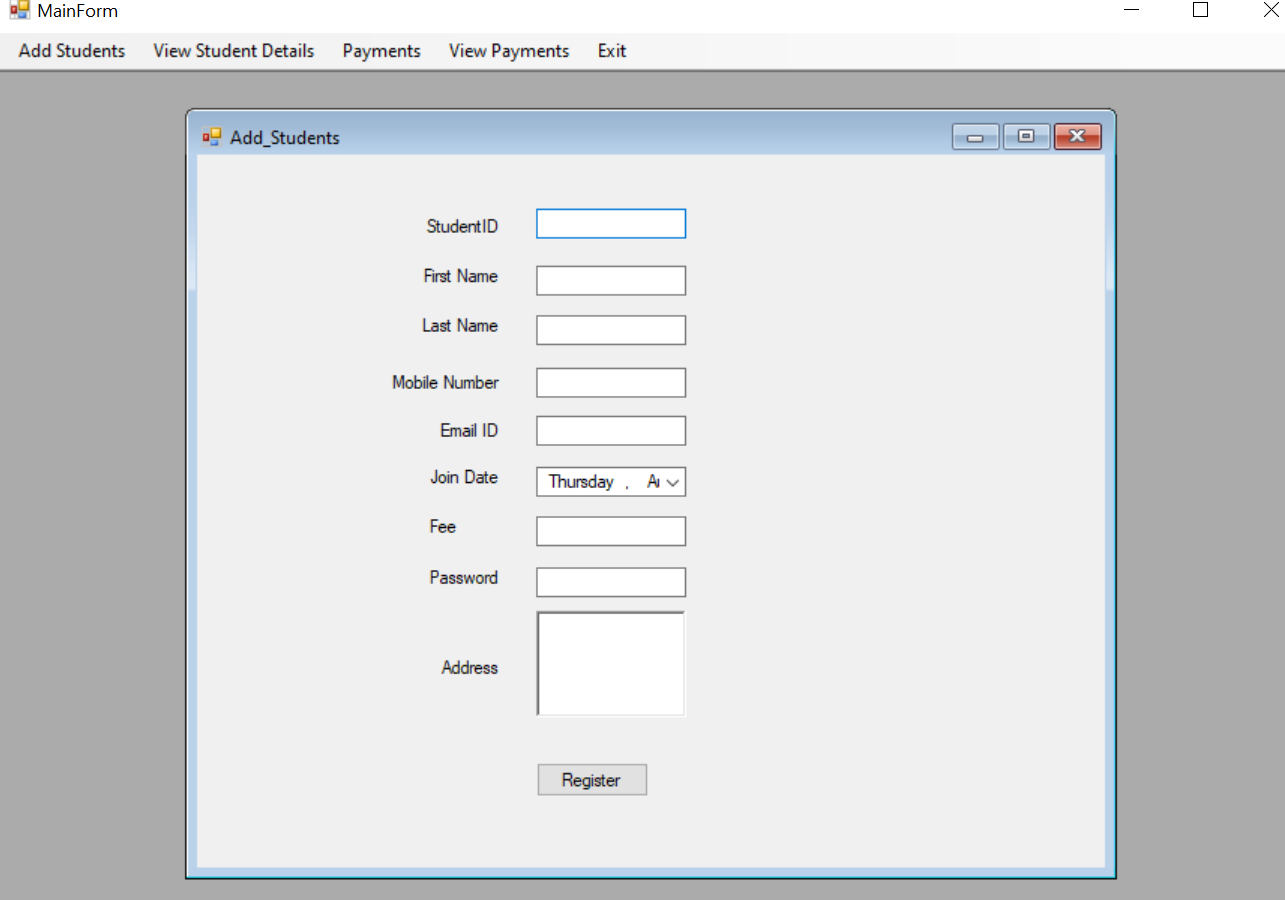The Hostel Management System in C# is a complete software solution designed to automate and simplify hostel operations for administrators and students. Whether you’re managing a small student accommodation or a large-scale hostel facility, this project offers all the essential features needed to handle registrations, payments, student profiles, and records in a streamlined way.
Developed using C# and Microsoft SQL Server, this system is ideal for IT students, beginners in programming, and developers who want to learn how to create a functional desktop application with database connectivity. It’s also a practical tool for hostel owners who want a digital system to manage their day-to-day activities efficiently.
The project comes with source code, database files, and detailed documentation, making it easy to install, customize, and use.
Key Features of the Hostel Management System In C#
Student Registration
The administrator can register new students by entering details such as:
- Student ID
- First and Last Name
- Mobile Number
- Email Address
- Joining Date
- Address
- Fee Details
Once registered, the student’s profile is stored in the system, making it easy to retrieve information anytime.
Secure Login System
The application has two types of login:
- Admin Login – Full access to all features, including registration, payment management, and record updates.
- Student Login – Allows students to view their profile, payment history, and make online payments.
This secure password-protected login ensures that data remains safe and only authorized users can access it.
Payment Management
The payment feature allows students to pay their hostel fees directly through the system without contacting the admin in person. The system automatically updates the Total Fee, Paid Fee, and Due Fee records.
Student Record Management
The admin can view, edit, and delete student details when necessary. This feature helps maintain accurate records and ensures that outdated or incorrect information is easily updated.
Search Functionality
Searching for a student’s details is simple. By entering the Student ID, the admin can instantly view the student’s name, fee details, and contact information.
Payment History
Both students and admins can view detailed payment histories, making it easy to track transactions and outstanding balances.
Benefits of Using a Hostel Management System in C#
Implementing a C# hostel management system offers several benefits for both hostel owners and students:
- Time-Saving – Automates manual processes like fee calculation, record updates, and student registrations.
- Error-Free Data Handling – Reduces mistakes compared to manual record-keeping.
- 24/7 Access for Students – Students can log in anytime to check their details and make payments.
- Better Record Organization – Stores all data digitally, making it easy to search, update, and back up.
- Secure & Reliable – Password protection and role-based access ensure that sensitive information stays safe.
Technologies Used
This project is built using:
- Programming Language: C# (Windows Forms Application)
- Database: Microsoft SQL Server
- IDE: Microsoft Visual Studio
- File Format: .sln project files with .sql database scripts
How the System Works – Step-by-Step
- Login – The admin or student logs into the system using a username and password.
- Registration – Admin can register new students with complete details.
- Fee Management – Payments can be made, recorded, and tracked.
- Record Maintenance – Admin can view, edit, delete, or search student details.
- Student Access – Students can check payment history, due amounts, and personal information.
Installation Guide
Follow these steps to set up the Hostel Management System on your PC:
- Download and Extract the Project
Download the provided .zip file and extract it using WinRAR or 7-Zip. - Open the Project in Visual Studio
Locate the.slnfile and open it with Microsoft Visual Studio. - Set Up the Database
Import the provided SQL script into Microsoft SQL Server to create the required tables. - Update Connection Strings
If needed, modify the database connection string in the code to match your local SQL Server settings. - Run the Application
Press F5 in Visual Studio to run the project and start using the Hostel Management System.
Who Can Use This Project?
This project is perfect for:
- Computer Science and IT students working on academic projects.
- Developers learning database-driven applications in C#.
- Hostel Owners who want a low-cost, ready-made software to manage their operations.
Customization Ideas
Once you download the source code, you can enhance the system by adding:
- Automated email/SMS fee reminders
- Room allocation features
- Attendance tracking for students
- Advanced analytics and reporting
Why Choose This Hostel Management System Project?
If you’re looking for a complete, ready-to-use, and customizable hostel management solution, this C# project is a great choice. It not only helps you learn coding concepts but also provides a real-world application that can be implemented for actual use.
With its simple interface, powerful features, and reliable performance, this project stands out as an ideal example of a student management software for hostels, dormitories, and paying guest accommodations.
Download Hostel Management System in C#
The source code, database, and documentation for this project are available for free. Download, install, and start managing your hostel more efficiently today.